Ever wished you could keep up with the fast-paced forex market no matter where you are? The world of trading never sleeps, and neither should your ability to access it. With the Exness MT5 mobile application, you gain unparalleled flexibility, turning your smartphone into a powerful trading station. This guide will walk you through everything you need to know to master trading on the go, ensuring you never miss a crucial opportunity.
Imagine managing your trades during your commute, checking live prices while waiting for a coffee, or executing a strategic move from the comfort of your couch. The Exness MT5 Mobile app makes this a reality, putting the full power of the MetaTrader 5 platform right into your pocket. It’s designed for busy traders who demand convenience without compromising on advanced features.
Whether you’re a seasoned professional or just starting your journey in the financial markets, this mobile trading app provides the tools you need. From comprehensive charting to one-click trading, the Exness platform brings a seamless experience to your mobile device. Get ready to transform how you interact with the global markets and elevate your forex trading strategy.
- Understanding Exness MT5 Mobile and Its Benefits
- Key Benefits of Trading with Exness MT5 Mobile:
- Why Exness is the Ideal Broker for MT5 Mobile Trading
- Key Advantages for Mobile MT5 Traders with Exness:
- Downloading and Installing Exness MT5 Mobile App
- Step 1: Locate the App
- Step 2: Download the Application
- Step 3: Open and Connect to Your Account
- Step 4: Find Your Broker (Exness)
- Step 5: Log In to Your Trading Account
- For Android Devices
- Why Android Excels for Forex Traders:
- For iOS Devices
- Why iOS Stands Out for Traders:
- Connecting Your Exness Account to MT5 Mobile
- Step-by-Step Guide to Connecting Exness to MT5 Mobile
- Common Connection Issues and Solutions
- Navigating the User-Friendly Exness MT5 Mobile Interface
- Key Features That Make Mobile Trading a Breeze:
- Executing Trades on Exness MT5 Mobile: Orders and Positions
- Opening New Trading Orders
- Understanding Order Types on MT5 Mobile
- Managing Your Open Positions
- Placing Market and Pending Orders
- Market Orders: Instant Execution
- Pending Orders: Precision and Control
- Managing Open Positions
- Key Aspects of Position Management:
- Common Scenarios for Position Adjustment:
- Leveraging Technical Analysis Tools on Exness MT5 Mobile
- The Strategic Advantages of Mobile Technical Analysis
- Managing Funds: Deposits and Withdrawals via Exness MT5 Mobile
- Depositing Funds with Ease
- Your Guide to Smooth Withdrawals
- Why Manage Your Funds on Exness MT5 Mobile?
- Ensuring Security and Managing Risks with Exness MT5 Mobile
- Key Security Features Protecting Your Exness MT5 Mobile Experience:
- Essential Risk Management Tools at Your Fingertips:
- Common Issues and Troubleshooting for Exness MT5 Mobile
- Addressing Connectivity and Login Woes
- Tackling Performance and Execution Problems
- When All Else Fails: Contact Support
- Exness MT5 Mobile vs. MT4 Mobile: A Detailed Comparison
- Understanding the Core Differences on Mobile
- Key Advantages & Considerations for Mobile Traders
- Top Tips for Maximizing Your Trading on Exness MT5 Mobile
- Streamline Your Mobile Workspace
- Master On-The-Go Analysis
- Implement Robust Risk Management
- Leverage Notifications and Alerts
- Practice with a Demo Account
- Conclusion: Unlocking Your Trading Potential with Exness MT5 Mobile
- Frequently Asked Questions
Understanding Exness MT5 Mobile and Its Benefits
For every serious forex trader, having a powerful, reliable platform at your fingertips is non-negotiable. Exness MT5 Mobile brings the full strength of the MetaTrader 5 platform directly to your smartphone or tablet, transforming your device into a comprehensive trading station. This isn’t just a simplified app; it’s a robust gateway to global financial markets, designed for traders who demand flexibility and advanced functionality, no matter where they are.

Imagine managing your trades, analyzing market trends, and executing strategies while on the go. Exness MT5 Mobile makes this a reality, offering a seamless and intuitive trading experience that mirrors the desktop version but with the added convenience of mobility. It’s built for speed, efficiency, and real-time responsiveness, ensuring you never miss a critical market move.
Key Benefits of Trading with Exness MT5 Mobile:
- Unmatched Accessibility: Trade anywhere, anytime. Your trading world is always with you, allowing you to react quickly to market changes without being tied to a desktop.
- Advanced Analytical Tools: Access a wide range of technical indicators, charting tools, and timeframes. Conduct in-depth market analysis directly from your mobile device, just like on your computer.
- Comprehensive Order Management: Execute various order types, including market orders, pending orders, and stop-loss/take-profit levels. Manage your positions with precision and ease.
- Full Market Depth (Level II): Gain insights into market liquidity and price movements with real-time market depth data. This valuable information helps you make more informed trading decisions.
- Financial News Integration: Stay updated with the latest economic news and events that impact the markets. The integrated news feed ensures you’re always in the loop.
- User-Friendly Interface: Despite its advanced capabilities, the app boasts an intuitive design, making it easy for both new and experienced traders to navigate and utilize its features effectively.
- Secure and Reliable: Trade with confidence knowing your data and transactions are protected with robust encryption protocols. Exness prioritizes the security of your trading activities.
Exness MT5 Mobile empowers you to stay connected to the financial world, giving you the tools to analyze, strategize, and execute trades efficiently. It’s more than just an app; it’s your essential partner in navigating the dynamic forex market, designed to give you an edge with its blend of powerful features and ultimate convenience.
Why Exness is the Ideal Broker for MT5 Mobile Trading
Trading in the financial markets demands agility and immediate access, especially in today’s fast-paced world. For many traders, the MetaTrader 5 (MT5) mobile platform is their gateway to the markets, offering powerful tools and real-time data right in their pocket. But the platform is only as good as the broker behind it. This is where Exness truly shines, providing an unparalleled experience for traders who rely on MT5 on their mobile devices.
Exness understands the unique needs of mobile traders. They have meticulously optimized their infrastructure to ensure that your MT5 mobile trading is smooth, reliable, and highly responsive. You gain access to a vast array of instruments, from major forex pairs to commodities and indices, all with the convenience of managing your positions from anywhere.
Key Advantages for Mobile MT5 Traders with Exness:
- Lightning-Fast Execution: Experience minimal latency and swift order execution. This is crucial for capturing fleeting opportunities, especially when you are on the move and every second counts.
- Optimized Performance: Exness ensures that the MT5 mobile app runs seamlessly, even during peak market volatility. You won’t face frustrating lags or disconnections, giving you peace of mind.
- Competitive Trading Conditions: Benefit from tight spreads and transparent pricing directly on your mobile device. Exness is known for offering some of the most competitive conditions in the industry, enhancing your potential profitability.
- Robust Account Management: Manage your funds, including deposits and withdrawals, directly through the Exness Personal Area, which integrates flawlessly with your mobile trading activities. It’s incredibly convenient to fund your account or withdraw profits from your phone.
- Comprehensive Trading Tools: Access a full suite of analytical tools, multiple chart types, and various technical indicators within the MT5 mobile app, all powered by Exness’s reliable data feed. Conduct thorough market analysis right from your smartphone or tablet.
- Dedicated Support: Should you ever need assistance while trading on your phone, Exness offers accessible customer support. Their team is ready to help resolve any queries, ensuring your trading journey remains uninterrupted.
In essence, choosing Exness for your MT5 mobile trading means choosing a broker that prioritizes your convenience and performance. They deliver a robust, reliable, and user-friendly environment, enabling you to take full control of your trading, no matter where you are.
Downloading and Installing Exness MT5 Mobile App
In today’s fast-paced trading world, having your platform accessible on the go is not just a luxury, it’s a necessity. The Exness MT5 mobile application empowers you to manage your trades, analyze market movements, and stay connected from anywhere, anytime. Getting started is straightforward, even if you are new to mobile trading. This powerful app brings the full capabilities of MetaTrader 5 right to your fingertips, ensuring you never miss a beat in the dynamic forex and CFD markets.
Here’s a simple guide to get you up and running with the Exness MT5 mobile app on your device:

Step 1: Locate the App
Your first move is to open your device’s app store. If you’re using an Android device, head over to the Google Play Store. For iOS users, you’ll find it in the Apple App Store. In the search bar, type \”MetaTrader 5\” or \”Exness MT5\”. You’ll typically see the official MetaQuotes Software Corp. version listed, which is the one you need to download to connect with your Exness account.
Step 2: Download the Application
Once you locate the MetaTrader 5 app, tap the \”Install\” or \”Get\” button. The app will begin downloading to your smartphone or tablet. Make sure you have a stable internet connection, whether it’s Wi-Fi or mobile data, to ensure a smooth download process. The app itself is not excessively large, so it shouldn’t take too long.
Step 3: Open and Connect to Your Account
After the download and installation complete, tap the \”Open\” button right from the app store, or find the new MetaTrader 5 icon on your home screen or app drawer and launch it. Upon opening, the app might offer to open a demo account by default. To connect to your Exness account, look for an option like \”Manage accounts\” or tap on the \”plus\” icon (+) at the top of the screen.
Step 4: Find Your Broker (Exness)
In the \”Find broker\” search bar, type \”Exness\”. Several Exness server options will appear, such as \”Exness Technologies Ltd\”, \”Exness Server\”, or specific server names like \”Exness-Real\” or \”Exness-Demo\”. It’s crucial to select the correct server that corresponds to your existing Exness trading account. If you’re unsure, check your Exness Personal Area or the email you received when you registered.
Step 5: Log In to Your Trading Account
Finally, enter your Exness trading account login (which is your account number) and the trading password you set for that specific account. Tap \”Login\”. If your credentials are correct and you’ve selected the right server, you will successfully connect to your Exness trading account and see your balance, open trades, and market quotes. You are now ready to trade directly from your mobile device!
For Android Devices
Diving into the forex market with your Android device offers unparalleled flexibility and access. Whether you’re on the go, catching up during a coffee break, or managing trades from the comfort of your home, Android-powered smartphones and tablets provide a robust platform for all your trading needs. The ecosystem is vibrant, offering a wide array of powerful applications designed to keep you connected to the global currency exchange.
Android’s open nature means you benefit from a rich selection of trading platforms available directly from the Google Play Store. These apps are generally optimized for the diverse range of Android devices, ensuring a smooth and responsive trading experience. You can expect features like real-time quotes, interactive charts, and instant execution of trades, all at your fingertips.
Why Android Excels for Forex Traders:
- Accessibility: Download and install your preferred trading app quickly and easily.
- Customization: Tailor your trading interface with widgets and layouts that suit your style.
- Alerts & Notifications: Stay informed with price alerts and news updates pushed directly to your device.
- Analytical Tools: Access a full suite of technical indicators and charting tools on your mobile screen.
- Performance: Modern Android devices handle complex trading operations efficiently, minimizing lag.
Before you commit, take some time to explore different apps. Many brokers offer demo accounts within their Android applications, allowing you to practice strategies and get comfortable with the interface without risking real capital. This is an excellent way to test the app’s responsiveness and overall user experience on your specific device.
From monitoring major currency pairs to executing complex orders, your Android device transforms into a portable trading station. Embrace the convenience and power it brings to your forex trading journey.
For iOS Devices
Trading forex on your Apple device opens up a world of opportunity, right in the palm of your hand. Whether you use an iPhone or an iPad, the powerful combination of intuitive design and robust performance makes it incredibly convenient to monitor markets, execute trades, and manage your portfolio from anywhere. We know how vital access is for a busy trader, and iOS devices truly deliver on that front.
The App Store hosts a wide array of high-quality trading applications designed specifically for iOS. These apps leverage the device’s capabilities to provide a seamless and responsive trading experience. You can expect features like:
- Real-time Data: Get instant price quotes and market updates.
- Advanced Charting: Utilize a full suite of technical analysis tools and indicators.
- One-Tap Trading: Quickly open and close positions with ease.
- Account Management: Deposit, withdraw, and manage your funds securely.
- Push Notifications: Stay informed about price alerts and trade execution.
Many top brokers and trading platforms offer dedicated apps for iOS, ensuring you have a secure and reliable connection to the markets. These applications are often optimized for both iPhone and iPad screens, giving you flexibility whether you are on the go with your phone or analyzing charts in detail on your tablet.
Why iOS Stands Out for Traders:
Trading on an iOS device brings several distinct advantages:
| Benefit | Description |
|---|---|
| Mobility | Trade from any location with an internet connection, turning downtime into productive trading time. |
| User Experience | Enjoy highly intuitive interfaces and smooth navigation, making complex trading tasks simple. |
| Security | Benefit from Apple’s robust security features, protecting your trading account and personal data. |
| Performance | Experience fast execution and responsive charting thanks to powerful processors and optimized software. |
Make sure to download official apps from the App Store and always keep your device’s operating system updated for the best performance and security.
Connecting Your Exness Account to MT5 Mobile
Mobile trading offers unparalleled flexibility, allowing you to manage your trades and monitor the markets from virtually anywhere. If you’re an Exness trader looking to take advantage of this freedom, connecting your Exness account to the MetaTrader 5 (MT5) mobile app is a straightforward process. This setup empowers you to react quickly to market shifts, open and close positions, and keep a close eye on your portfolio without being tied to a desktop.
Getting your Exness trading account linked with MT5 on your mobile device means you always have your trading terminal in your pocket. It’s an essential step for any active trader who values convenience and responsiveness.
Step-by-Step Guide to Connecting Exness to MT5 Mobile
Follow these simple steps to get your Exness account up and running on your MT5 mobile application:
- Download the MT5 App: First, ensure you have the MetaTrader 5 mobile application installed on your smartphone or tablet. You can find it on the App Store for iOS devices or Google Play Store for Android devices. Search for \”MetaTrader 5\” and download the official application.
- Open the MT5 App: Launch the MT5 application once it’s installed.
- Access Account Management:
- For iOS: Tap on the \”Settings\” icon (often represented by a cogwheel or \”…\” menu) in the bottom right corner of the screen.
- For Android: Tap on the three horizontal lines (menu icon) in the top left corner of the screen.
- Manage Accounts: Select \”Manage Accounts\” or \”New Account\” from the menu that appears.
- Find Your Broker (Exness): Tap the \”+\” icon to add a new account. In the search bar, type \”Exness\” and select the appropriate server from the list. It’s crucial to select the correct Exness server associated with your account type (e.g., Exness Technologies Ltd, Exness International Limited, etc., and then your specific live or demo server like \”Exness-Real 8\” or \”Exness-Demo\”). If you’re unsure, check your Exness personal area or the email you received when you opened your account.
- Enter Login Credentials: You will see fields for \”Login\” and \”Password.\”\n
- \n
- Login: Enter your MetaTrader 5 account number provided by Exness. This is not your Exness personal area login. \n
- Password: Enter your MetaTrader 5 trading password for that specific account. \n
\n - Select Server: Make sure the selected server matches the server for your Exness trading account. This detail is also available in your Exness personal area.
- Sign In: Tap \”Sign In\” or \”Done.\”
Once you’ve successfully logged in, your Exness trading account details will appear in the \”Accounts\” section, and you’ll see your balance, equity, and open positions. You are now ready to trade directly from your mobile device!
Common Connection Issues and Solutions
Sometimes, you might encounter issues when trying to connect. Here are a few common problems and what to do:
- Incorrect Login or Password: Double-check your MT5 account number and trading password. Remember, these are specific to your trading account, not your Exness client area login.
- Wrong Server Selected: Ensure you picked the exact Exness server your account is on. There are many Exness servers, and selecting the wrong one will prevent you from connecting. Refer to your Exness client area or account confirmation email for the correct server name.
- No Internet Connection: Verify that your mobile device has a stable internet connection, either via Wi-Fi or mobile data.
- Account Not Activated/Frozen: If your account is newly created, it might take a moment to become active. If it’s an older account, ensure it hasn’t been frozen or archived due to inactivity or other issues. Contact Exness support if you suspect this.
Connecting your Exness account to MT5 Mobile opens up a world of trading possibilities, offering the freedom and control you need to trade effectively on the go.
Navigating the User-Friendly Exness MT5 Mobile Interface
In today’s fast-paced world, staying connected to the markets is crucial for any serious trader. That’s where the Exness MT5 mobile application truly shines, bringing the full power of MetaTrader 5 right into the palm of your hand. No longer do you need to be tied to your desk to execute trades, monitor your portfolio, or analyze market movements. This platform empowers you to trade on the go, making sure you never miss a beat.
The beauty of the Exness MT5 mobile interface lies in its intuitive design. Even if you’re new to mobile trading, you’ll find it remarkably easy to pick up and start using. The layout is clean, the navigation straightforward, and every essential feature is just a tap away. It’s built for traders by traders, focusing on efficiency and accessibility.
Key Features That Make Mobile Trading a Breeze:
- Customizable Watchlists: Create and organize your favorite currency pairs, commodities, or indices for quick access. See real-time price changes at a glance.
- One-Click Trading: Execute trades instantly with minimal fuss. Speed is of the essence in forex, and this feature saves you precious seconds.
- Advanced Charting Tools: Dive deep into market analysis with a wide range of indicators and drawing tools directly on your mobile device. Pinch-to-zoom and swipe to navigate charts effortlessly.
- Comprehensive Trade History: Review all your past trades, orders, and balances. Learn from your previous decisions and refine your strategy.
- Account Management: Easily manage your Exness accounts, deposit funds, and withdraw profits securely from your phone.
What truly sets the Exness MT5 mobile experience apart is its reliability and performance. Imagine being able to react to breaking news or sudden market shifts while you’re away from your desktop. This application ensures your trades go through smoothly, and your data stays secure, giving you peace of mind no matter where you are.
One of our fellow traders, Sarah, recently shared her experience:
\”I used to feel limited when away from my computer, but the Exness MT5 app changed everything. I can check my positions during my commute, set new pending orders over lunch, and even close trades while waiting for an appointment. It’s truly liberating and has improved my trading flexibility immensely.\”\n
The transition from the desktop version to the mobile app is seamless. The familiar layout and functionality mean you spend less time learning the interface and more time focusing on what matters most: making informed trading decisions. Whether you’re a seasoned pro or just starting your trading journey, the Exness MT5 mobile interface is an indispensable tool for staying ahead in the markets.
Executing Trades on Exness MT5 Mobile: Orders and Positions
The fast-paced world of forex trading demands agility, and your mobile device, paired with Exness MT5, delivers just that. Imagine managing your trading orders and positions from anywhere, whether you are commuting or enjoying a coffee break. The MetaTrader 5 mobile platform offers a powerful, intuitive interface that puts full control of your trading activity right in your pocket. Let’s dive into how you can confidently execute trades, open new positions, and manage existing ones using this indispensable tool.
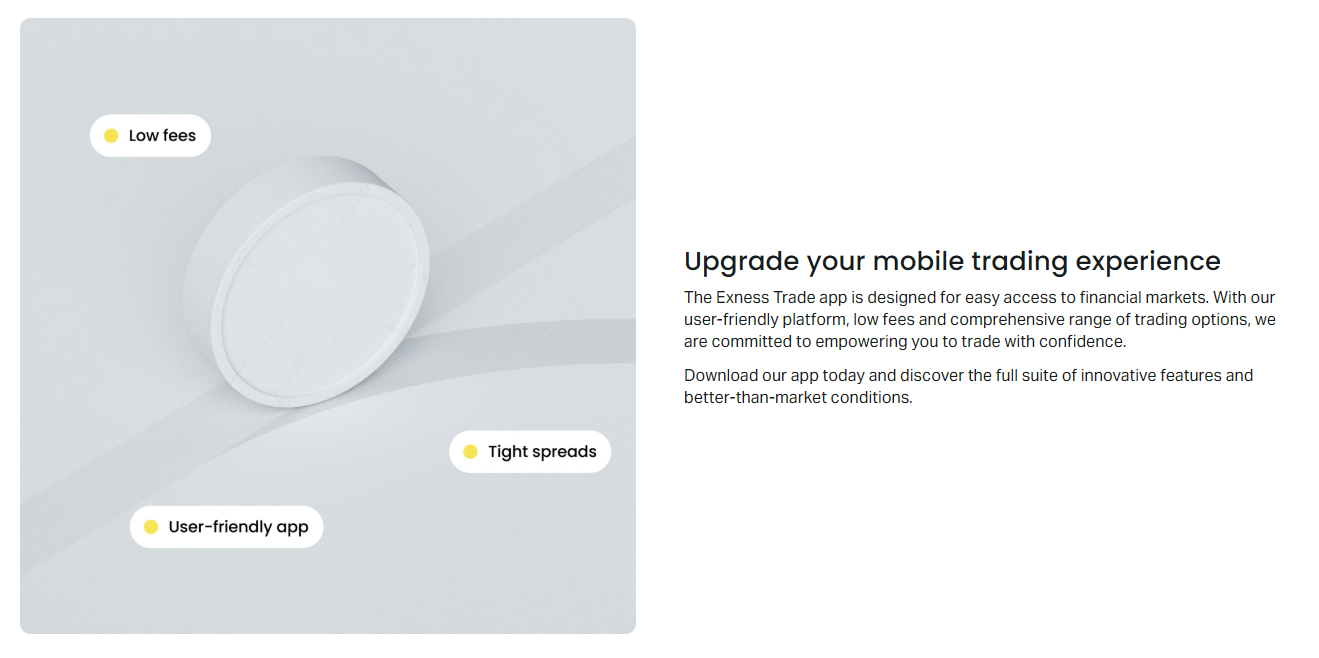
Opening New Trading Orders
Placing a new trade on the Exness MT5 mobile app is remarkably straightforward. You can react to market movements instantly and seize opportunities as they arise. Here’s a quick guide to getting your first trade placed:
- Select an Instrument: From the ‘Quotes’ screen, tap on the currency pair or other asset you wish to trade. For example, if you want to trade EURUSD, simply select it from the list.
- Initiate a New Order: Once you’ve selected your instrument, a menu will pop up. Choose ‘New Order’ to proceed to the order placement screen.
- Set Your Volume: This is where you decide your trade size. Adjust the lot size according to your risk management strategy.
- Define Stop Loss and Take Profit: Crucial for effective risk management, set your stop loss (SL) to limit potential losses and your take profit (TP) to secure gains. These levels are invaluable for automated trade management.
- Choose Order Type: Decide between ‘Market Execution’ for immediate entry or a ‘Pending Order’ for future entry based on specific price levels.
- Execute the Trade: Finally, tap ‘Buy by Market’ or ‘Sell by Market’ for immediate execution, or ‘Place’ for pending orders. Your trading order is now live!
Understanding Order Types on MT5 Mobile
The Exness MT5 mobile platform provides various order types to suit different trading strategies. Mastering these will give you a significant edge in your trade management.
| Order Type | Description | Best Use Case |
|---|---|---|
| Market Execution | Instantly buys or sells an asset at the current market price. This is the fastest way to open positions. | Quick entry when you want to capitalize on immediate price action. |
| Buy Limit | Places an order to buy an asset below the current market price. | Entering a long position on a price dip. |
| Sell Limit | Places an order to sell an asset above the current market price. | Entering a short position when the price rallies to a resistance level. |
| Buy Stop | Places an order to buy an asset above the current market price. | Entering a long position on a breakout. |
| Sell Stop | Places an order to sell an asset below the current market price. | Entering a short position on a breakdown. |
Managing Your Open Positions
Once you open positions, effective management becomes paramount. The ‘Trade’ tab on your Exness MT5 mobile app is your command center for all active trades. Here, you can monitor your floating profit/loss, modify existing orders, and close positions when the time is right.
To modify an existing position: Simply tap and hold on the open trade in the ‘Trade’ tab. A pop-up menu will appear, allowing you to ‘Modify Position.’ Here, you can adjust your stop loss and take profit levels as market conditions change, optimizing your trade management. This flexibility is key to adapting to volatile markets.
To close a position: Similar to modifying, tap and hold the open trade, then select ‘Close Position.’ You will be prompted to confirm the closure. Executing trades with this level of control ensures you can lock in profits or mitigate losses precisely when needed. It’s an essential part of responsible forex trading.
\”Successful traders are not just good at opening positions; they excel at managing and closing them with precision. The Exness MT5 mobile platform empowers you to do just that, offering unparalleled control over your trading journey.\”\n
With these powerful features at your fingertips, you can confidently navigate the forex market, execute trading orders, and manage your positions no matter where you are. The Exness MT5 mobile app truly transforms your device into a robust trading terminal.
Placing Market and Pending Orders
Understanding how to execute trades is fundamental to forex success. You generally have two main ways to enter the market: immediately with a market order or at a future price with a pending order. Both have their unique advantages and are crucial tools in a trader’s arsenal.
Market Orders: Instant Execution
When you place a market order, you instruct your broker to buy or sell a currency pair at the best available current price. This is the quickest way to enter a trade and is ideal when you want to act on current market conditions without delay. Think of it as hitting the \”buy\” or \”sell\” button and seeing your trade opened almost instantly. You’ll typically use market orders when breaking news drives a sudden move, or you spot an immediate entry point based on your real-time analysis.
Pending Orders: Precision and Control
Pending orders allow you to set specific conditions for your trade entry. Instead of opening a position right away, you tell your broker to open a trade only when the price reaches a certain level. This is fantastic for planning your entries, managing risk, and avoiding constant screen watching. There are several types of pending orders:
- Buy Limit: You set this order to buy at a price lower than the current market price. Use it when you believe the price will dip slightly before continuing its upward trend, allowing you to get a better entry.
- Sell Limit: This order lets you sell at a price higher than the current market price. It’s perfect if you expect the price to rise to a certain point before reversing downward, giving you an optimal selling spot.
- Buy Stop: Place this order to buy at a price higher than the current market price. Traders often use this to enter a trade when a resistance level is broken, confirming an upward move.
- Sell Stop: You use this order to sell at a price lower than the current market price. It’s common for entering a trade when a support level is broken, indicating a potential downtrend.
Using pending orders gives you incredible flexibility and control over your entries. You can set them and walk away, confident that your trade will activate only when your predefined conditions are met. This disciplined approach can significantly improve your trading strategy.
Managing Open Positions
Once you enter a trade, your journey as a forex trader is far from over. In fact, one of the most critical phases begins: managing your open positions. This isn’t just about watching the numbers; it’s about actively steering your trade towards profit while mitigating potential losses. Effective management ensures you capitalize on favorable market movements and protect your capital when conditions turn against you.
Think of an open position like a ship at sea. You’ve set your course, but you still need to navigate through changing currents, unexpected storms, and shifting winds. Staying vigilant and making timely adjustments are key to reaching your destination safely and profitably.
Key Aspects of Position Management:
- Constant Monitoring: Keep a close eye on price action, news releases, and economic indicators that might impact your currency pair. While you don’t need to be glued to the screen every second, regular checks are crucial.
- Stop Loss and Take Profit Adjustments: Markets are dynamic. You might need to move your stop loss to break-even as the trade progresses positively, or even trail it to lock in profits. Similarly, reassess your take profit targets based on new information or significant support/resistance levels.
- Partial Closures: Consider taking partial profits once a significant portion of your target is reached. This strategy reduces your risk exposure on the remaining position and locks in gains, providing capital to deploy elsewhere.
- Trade Review and Adaptation: If your trade isn’t performing as expected, ask yourself why. Is the market environment different? Did a key support or resistance level hold? Be prepared to adapt your strategy or even exit early if the trade setup is invalidated.
Managing open positions also heavily involves your trading psychology. Emotions like fear and greed can cloud judgment, leading to premature exits or holding onto losing trades for too long. Stick to your trading plan and make decisions based on logical analysis, not fleeting emotions.
Common Scenarios for Position Adjustment:
| Scenario | Recommended Action | Reasoning |
|---|---|---|
| Price moves significantly in your favor | Move stop loss to break-even or trail it; consider partial profit-taking. | Secure profits and reduce risk. |
| Price stalls at a strong resistance/support | Consider reducing position size or closing entirely. | Potential reversal or consolidation. |
| Unexpected high-impact news release | Monitor volatility closely; consider closing to avoid adverse swings. | News can invalidate technical setups quickly. |
| Trade moves against you, nearing stop loss | Re-evaluate if the setup is still valid. Do not widen stop loss! | Protect capital and prevent larger losses. |
Remember, the goal isn’t just to open a trade, but to manage it with discipline and foresight. This active approach to open positions is what separates consistent traders from those who struggle. It requires patience, keen observation, and the readiness to make critical decisions under pressure.
Leveraging Technical Analysis Tools on Exness MT5 Mobile
Staying ahead in the dynamic forex market means having the right tools, and knowing how to use them, right in the palm of your hand. The Exness MT5 mobile platform transforms your smartphone or tablet into a powerful analytical workstation. Forget being tied to your desktop; now you can conduct deep technical analysis, identify trading opportunities, and manage your positions from anywhere in the world. This accessibility empowers traders like never before, allowing you to react swiftly to market shifts and make informed decisions on the go.
Your mobile device becomes your command center for market insights. The Exness MT5 app gives you a comprehensive suite of charting tools and indicators, just like its desktop counterpart. You get the full power of advanced analytics, optimized for a seamless mobile experience. Imagine spotting a key resistance level or a crucial indicator crossover while commuting, and then acting on it instantly. That’s the edge mobile technical analysis offers.
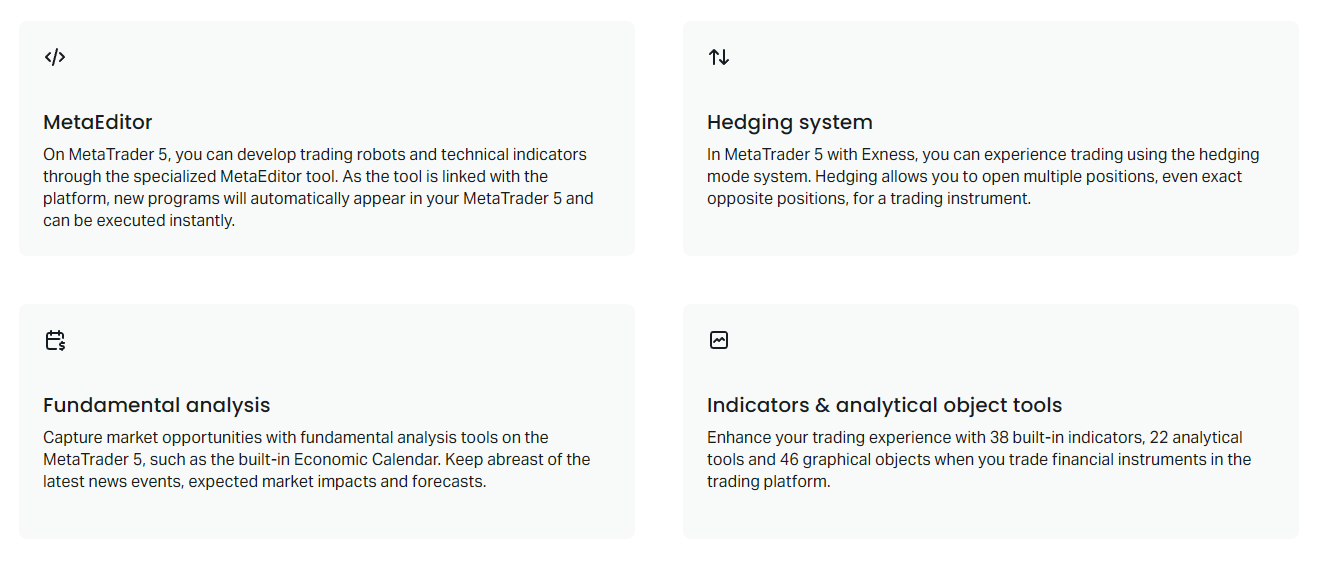
Here are some of the essential technical analysis tools you can effectively use on your Exness MT5 mobile:
- Indicators Galore: Access a wide range of popular indicators such as Moving Averages, Relative Strength Index (RSI), Moving Average Convergence Divergence (MACD), Bollinger Bands, and many more. Apply them directly to your charts to gauge momentum, volatility, and potential trend reversals.
- Drawing Tools: Plot precise trend lines, support and resistance levels, Fibonacci retracements, and various channels. These tools help you visualize price patterns and potential future movements, making your chart analysis more insightful.
- Multiple Timeframes: Switch between different timeframes, from minute charts to daily or weekly, to gain a broader perspective or zoom in on short-term price action. This flexibility is crucial for confirming signals and understanding market context.
- Customizable Charts: Adjust chart types (candlestick, bar, line), colors, and other visual elements to suit your preference, ensuring clear visibility and ease of analysis even on a smaller screen.
The Strategic Advantages of Mobile Technical Analysis
Utilizing Exness MT5 mobile for your technical analysis offers significant benefits that can refine your trading strategy:
- Unmatched Flexibility: Trade and analyze markets during your lunch break, while traveling, or simply from the comfort of your couch. You are no longer restricted by location.
- Real-Time Insights: Stay connected to live market data and react promptly to emerging patterns or sudden price swings, ensuring you never miss a critical trading opportunity.
- Confirmation on the Fly: Use indicators and drawing tools to confirm your trading ideas or validate signals generated by other strategies, providing an extra layer of confidence before executing a trade.
- Enhanced Decision Making: With all the analytical power at your fingertips, you can make quicker, more informed decisions, adapting your strategy as market conditions evolve.
To maximize your experience, start simple. Don’t clutter your charts with too many indicators. Focus on a few that you understand well and that align with your trading style. Practice applying these tools on demo accounts first to build confidence before you deploy them in live trading. Embrace the power of mobile technical analysis on Exness MT5 and elevate your trading game.
Managing Funds: Deposits and Withdrawals via Exness MT5 Mobile
Your trading journey depends on seamless fund management, and with the Exness MT5 mobile application, you gain complete control over your deposits and withdrawals right from your smartphone. Whether you spot a new opportunity or want to secure your profits, managing your capital on the go has never been easier or more secure. Stay connected to your funds, no matter where your trading takes you.
Depositing Funds with Ease
Funding your trading account should be quick and hassle-free, especially when market opportunities arise unexpectedly. The Exness MT5 mobile app streamlines the deposit process, letting you top up your balance in just a few taps. Access a variety of convenient payment methods directly from your device, ensuring your capital is ready for action whenever you are. This instant access means you never miss a beat in the fast-paced forex market.
Your Guide to Smooth Withdrawals
When it’s time to cash in on your successful trades, withdrawing your profits through the Exness MT5 mobile platform is straightforward and secure. We understand the importance of timely access to your earnings. Our mobile withdrawal process is designed for your peace of mind, ensuring your funds reach you efficiently.
- Initiate Request: Open the Exness MT5 mobile app and navigate to the ‘Withdrawal’ section.
- Select Method: Choose your preferred withdrawal method from the available options. Each method has its own processing times and potential fees, which the app clearly displays.
- Enter Details: Input the withdrawal amount and provide any necessary payment details securely.
- Confirm & Track: Review your request, confirm the transaction, and then easily track its status directly within the app until completion.
Why Manage Your Funds on Exness MT5 Mobile?
Choosing the Exness MT5 mobile app for your fund management brings a host of benefits that empower your trading lifestyle:
| Benefit | Description |
|---|---|
| Unmatched Convenience | Handle all your financial transactions from anywhere, at any time, with just your phone. |
| Rapid Processing | Benefit from fast deposit and withdrawal processing, getting your funds where they need to be quickly. |
| Robust Security | Your transactions are protected with advanced encryption and security protocols, safeguarding your capital. |
| Full Control | Monitor your balance, transaction history, and pending requests in real-time, giving you complete oversight. |
As a seasoned trader, you understand the critical role of accessible and reliable fund management. The Exness MT5 mobile application delivers exactly that, putting the power of your trading account directly in your pocket. Stay agile, stay secure, and keep your focus on the markets.
Ensuring Security and Managing Risks with Exness MT5 Mobile
Trading on the go offers incredible flexibility, but it also brings the critical need for robust security and effective risk management. With Exness MT5 Mobile, you gain not just convenience, but also a powerful trading platform built with your protection in mind. We understand that your capital and personal data are invaluable, so we prioritize safeguarding them while empowering you with the tools to navigate the dynamic forex markets.
Exness commits to providing a secure trading environment. We employ advanced encryption technologies to protect all your sensitive data, from your personal information to your trading activity. This means every transaction and communication you make through the Exness MT5 Mobile application remains confidential and secure. Our robust infrastructure and stringent security protocols work tirelessly behind the scenes, giving you peace of mind as you execute your trades.
Key Security Features Protecting Your Exness MT5 Mobile Experience:
- State-of-the-Art Encryption: Your data travels securely, protected by the latest encryption standards.
- Secure Login Protocols: Advanced authentication methods safeguard access to your trading account.
- Segregated Client Accounts: Your funds remain separate from company operational funds, ensuring their safety.
- Regular Security Audits: Continuous assessments help us maintain the highest levels of platform security.
Beyond security, managing risk is paramount for consistent success in trading. Exness MT5 Mobile equips you with essential risk management tools, directly accessible from your device. These features empower you to define your exposure and protect your capital from unforeseen market volatility, allowing you to maintain control over your trading strategy.
Essential Risk Management Tools at Your Fingertips:
- Stop-Loss Orders: Automatically close a trade when it reaches a predetermined loss level, limiting potential downside.
- Take-Profit Orders: Secure your gains by automatically closing a trade when it reaches your desired profit target.
- Real-Time Margin Level Monitoring: Keep a constant eye on your account’s health and leverage usage.
- Adjustable Leverage: Choose a leverage level that aligns with your personal risk appetite, giving you more control over your trading exposure.
- Negative Balance Protection: Your account balance cannot go into negative territory, protecting you from losing more than you deposited.
Combining the inherent security features of the Exness MT5 Mobile platform with intelligent risk management practices allows you to trade confidently. Always use strong, unique passwords and consider enabling any available two-factor authentication for an extra layer of protection. By actively utilizing the provided risk management tools and staying informed about market conditions, you create a more secure trading journey. Take control of your trades and your safety with Exness MT5 Mobile.
Common Issues and Troubleshooting for Exness MT5 Mobile
Trading on the go offers incredible flexibility, and Exness MT5 Mobile is a powerful tool for this. However, even the most robust platforms can encounter occasional glitches. Don’t let a minor technical hiccup disrupt your trading flow! Understanding common issues and how to quickly resolve them keeps you in control of your trading activity. We want to help you enjoy a seamless mobile trading experience, so let’s dive into the most frequent challenges and straightforward solutions.
Addressing Connectivity and Login Woes
One of the most common frustrations traders face involves getting connected or logged in. A stable internet connection is your lifeline to the markets. Without it, you cannot execute trades, monitor your positions, or even view live quotes. Similarly, incorrect login details can halt your progress before you even start.
- Issue: \”No Connection\” or Frequent Disconnects
- Solution 1: Internet Check. First, confirm your Wi-Fi or mobile data is active and stable. Try opening a website in your browser to verify. If you’re on Wi-Fi, consider restarting your router.
- Solution 2: Server Selection. Ensure you’ve selected the correct Exness server for your account type (e.g., Exness-Real, Exness-Demo). A common mistake is connecting to a demo server when you intend to trade on a real account, or vice versa.
- Solution 3: App Cache. Clearing your app’s cache can resolve many connection oddities. Go to your phone’s settings, find the MT5 app, and clear its cache. This frees up space and often resolves minor data conflicts.
- Issue: Login Failures (Incorrect Password/Login)
- Solution 1: Double-Check Credentials. Carefully re-enter your MT5 login ID and password. Passwords are case-sensitive. It’s surprising how often a simple typo is the culprit!
- Solution 2: Use the Correct Server. As mentioned, verifying the server is crucial. Many traders have multiple accounts (demo, real, different account types), each on a specific server.
- Solution 3: Password Reset. If you’re certain your details are correct and still can’t log in, you might need to reset your password via your Exness Personal Area on a web browser.
Tackling Performance and Execution Problems
Beyond simply getting connected, the app’s performance and the reliability of order execution are paramount. Lagging charts, frozen screens, or failed trade placements can cost you valuable pips. You need your trading platform to be responsive and reliable, especially when market conditions change rapidly.
- Issue: App Freezing or Crashing
\”A frozen app is a trader’s nightmare! It means missed opportunities or worse, being unable to manage an open trade. Always make sure your device has enough free RAM and storage.\” – A veteran mobile trader.
Troubleshooting Steps:
- Close Background Apps: Your phone’s resources are finite. Close any unnecessary apps running in the background to free up RAM.
- Update MT5: Ensure you are running the latest version of the MT5 mobile app. Developers frequently release updates that include bug fixes and performance enhancements. Check your device’s app store.
- Restart Your Device: A simple restart often clears temporary glitches and refreshes your phone’s memory.
- Check Device Storage: Low storage can severely impact app performance. Delete unnecessary files or apps from your device.
- Issue: Chart Lag or Data Not Updating
Troubleshooting Steps:
- Refresh Charts: Often, a quick swipe down on the chart screen can force a refresh.
- Check Internet Speed: While you might be connected, a slow internet speed can cause data delays. Run a speed test on your device.
- Adjust Chart Objects/Indicators: Too many indicators or complex objects on a single chart can slow down rendering. Try removing some to see if performance improves.
- Clear App Data (Last Resort): If cache clearing doesn’t work, consider clearing all app data (you will need to re-login and set up profiles). Be cautious, as this removes all custom settings.
- Issue: Order Execution Delays or Rejection
Potential Cause Solution Poor Internet Connection Ensure a strong, stable internet connection. Move to an area with better signal or switch networks. Insufficient Margin Verify you have enough free margin to open or maintain the trade. Check your \”Trade\” tab. Off-Market Hours Confirm the market for the asset you are trading is open. Many markets close over weekends or holidays. Incorrect Trade Size Double-check your lot size. Some instruments have minimum or maximum trade sizes.
When All Else Fails: Contact Support
If you’ve tried these troubleshooting steps and still face persistent issues, do not hesitate to reach out to Exness support. Provide them with as much detail as possible: your device model, MT5 app version, a description of the problem, and any error messages you received. Their expert team can provide tailored assistance and help you get back to trading smoothly.
Exness MT5 Mobile vs. MT4 Mobile: A Detailed Comparison
As a forex trader, choosing the right mobile trading platform can significantly impact your performance and overall experience. Exness offers both MetaTrader 4 (MT4) and MetaTrader 5 (MT5) on mobile, two powerful platforms, each with distinct features. While both allow you to trade on the go, they cater to different needs and offer varying levels of functionality. Let’s dive into a detailed comparison to help you decide which mobile app is your best fit.
Understanding the Core Differences on Mobile
At their heart, MT4 and MT5 were built for different purposes. MT4, launched in 2005, primarily focuses on forex and CFD trading. It’s renowned for its simplicity and robust performance, especially for those who stick to currency pairs. MT5, introduced in 2010, is a multi-asset trading platform, designed to offer access to a wider range of markets beyond just forex, including stocks, futures, and commodities. On mobile, these underlying differences translate into various user experiences and available tools.
Here’s a quick overview of how they stack up on your mobile device:
- Interface & User Experience: Both mobile apps offer intuitive interfaces. MT4 Mobile is often praised for its clean, straightforward design, making it incredibly easy for beginners to navigate. MT5 Mobile, while still user-friendly, has a slightly more complex layout due to its expanded features, offering more tabs and options.
- Charting Tools & Indicators: Both platforms provide essential charting capabilities, multiple timeframes, and a good selection of popular technical indicators directly on your smartphone or tablet. However, MT5 Mobile generally offers a larger variety of indicators (38 vs. 30 on MT4) and more graphical objects for detailed technical analysis, giving you more power for in-depth market study on the go.
- Order Types: MT4 Mobile supports the basic market, limit, and stop orders. MT5 Mobile expands on this by adding two more order types: Buy Stop Limit and Sell Stop Limit. This enhanced flexibility can be crucial for complex trading strategies where precise entry and exit points are paramount.
- Market Depth: A significant advantage of MT5 Mobile is the inclusion of the Level II Market Depth feature. This shows you the liquidity and real-time bids and offers from market participants, giving you a clearer picture of market sentiment and potential price movements. MT4 Mobile does not offer this feature.
- Hedging vs. Netting: This is a fundamental difference in how positions are managed. MT4 Mobile supports hedging, allowing you to open opposing positions on the same instrument. MT5 Mobile, by default, uses a netting system, which consolidates all positions on the same instrument into one. Exness, however, provides a hedging option even on MT5, offering flexibility based on your account settings. Always check your Exness account type for confirmation.
- Timeframes: While MT4 Mobile offers 9 timeframes, MT5 Mobile boasts 21 different timeframes, providing a much more granular view of price action, from minute charts to yearly charts. This extended range helps you perform more detailed multi-timeframe analysis directly from your device.
Key Advantages & Considerations for Mobile Traders
Choosing between MT4 and MT5 on your mobile device often comes down to your trading style and what you prioritize in a mobile trading app.
MT4 Mobile Advantages:
- Simplicity: Its lighter interface and fewer options make it incredibly fast to learn and use, especially for new traders or those focusing solely on forex.
- Resource Efficiency: Generally requires less processing power, which can be beneficial on older or less powerful mobile devices.
- Widespread Use: Because of its long history, many traders are already familiar with MT4, making the transition seamless.
MT5 Mobile Advantages:
- Broader Market Access: If you trade more than just forex – including stocks, indices, or cryptocurrencies – MT5 is the clear winner for its integrated multi-asset capabilities.
- Advanced Tools: With more indicators, more timeframes, and Market Depth, it offers superior analytical power for serious traders who perform in-depth technical analysis on the go.
- More Order Types: The additional pending order types give you greater control over your trade entries and exits.
- Faster Processing: MT5 is built on a more modern architecture, which can result in faster processing of orders and a generally smoother experience, though this might be less noticeable on mobile for quick trades.
Ultimately, both Exness MT4 Mobile and MT5 Mobile are robust trading platforms designed for active traders. If you are primarily a forex trader looking for a clean, efficient, and easy-to-use interface, MT4 Mobile might be your perfect match. However, if you’re a multi-asset trader who needs more advanced analytical tools, additional order types, and market depth information, MT5 Mobile will provide you with a more comprehensive trading experience. Experiment with both platforms on Exness demo accounts to see which one aligns best with your mobile trading habits.
Top Tips for Maximizing Your Trading on Exness MT5 Mobile
Trading on the go offers incredible flexibility, and Exness MT5 Mobile puts the full power of the MetaTrader 5 platform right in your pocket. To truly unlock its potential and boost your trading success, you need a strategy tailored for mobile. It’s not just about placing trades; it’s about smart execution, swift analysis, and disciplined management, all from your smartphone or tablet. Let’s dive into some top tips that help you optimize your mobile trading experience and stay ahead in the dynamic forex market.
Streamline Your Mobile Workspace
Your mobile screen offers limited real estate, so make every pixel count. Customize your charts, watchlists, and order windows to show only the most crucial information you need for quick decisions. Remove unnecessary indicators or tools that clutter your view. A clean, efficient layout helps you spot opportunities faster and execute trades without fumbling.
- Personalize Watchlists: Create specific watchlists for your favorite currency pairs or assets to monitor them instantly.
- Simplify Charts: Focus on one or two key indicators that truly drive your trading decisions. Avoid overwhelming your screen with too many overlays.
- Organize Tabs: Arrange your tabs (Trade, Chart, History, Mailbox) in an order that suits your workflow for rapid switching.
Master On-The-Go Analysis
While a large monitor offers a detailed view, you can still perform effective analysis on your mobile device. Focus on higher timeframes for trend identification and use basic technical tools available on MT5 Mobile. Avoid micro-managing trades based on short-term noise when you are away from your main setup.
\”The disciplined trader understands that simplicity often leads to greater clarity, especially when trading on a mobile device. Focus on the major trends and key support/resistance levels.\”\n
Here’s how to make your mobile analysis effective:
- Utilize Drawing Tools: Swiftly mark key support and resistance levels, trend lines, and Fibonacci retracements directly on your mobile charts.
- Check Economic Calendar: Keep an eye on the integrated economic calendar to anticipate major news events that can impact market volatility.
- Review Previous Performance: Quickly glance at your trade history to identify patterns in your winning and losing trades. Learn from past decisions to refine your future strategy.
Implement Robust Risk Management
Never compromise on risk management, especially when trading remotely. Mobile trading can sometimes lead to impulsive decisions if you are not careful. Always set your stop-loss and take-profit levels immediately after opening a position. This protects your capital and locks in profits automatically, even if you lose connection or cannot monitor the market.
Key risk management practices for mobile traders:
- Calculate Position Size: Before entering a trade, determine your ideal position size based on your risk tolerance and account balance.
- Set Stops and Limits: Place your stop-loss and take-profit orders as soon as your trade executes. This is non-negotiable.
- Monitor Margin Levels: Regularly check your margin level to ensure you have sufficient funds to cover your open positions and avoid margin calls.
Leverage Notifications and Alerts
Exness MT5 Mobile allows you to set up price alerts and receive notifications directly on your device. Use this feature to your advantage. Instead of constantly checking your phone, set alerts for specific price levels you are watching. This frees up your time and ensures you don’t miss crucial market movements or trading opportunities.
Think about setting alerts for:
- When a currency pair reaches a significant support or resistance level.
- When your pending orders are activated.
- For important economic news announcements.
Practice with a Demo Account
Even if you are an experienced trader, getting comfortable with the mobile interface for specific strategies takes practice. Utilize the Exness demo account on your MT5 mobile app to test new strategies, familiarize yourself with the features, and build confidence before risking real capital. It’s a risk-free environment to refine your skills and master the mobile trading process.
By implementing these tips, you can transform your Exness MT5 Mobile app from a simple trading tool into a powerful extension of your trading strategy, helping you to trade smarter, not harder, no matter where you are.
Conclusion: Unlocking Your Trading Potential with Exness MT5 Mobile
You’ve seen how the financial markets offer immense opportunities, and accessing them effectively is key to your success. The Exness MT5 mobile platform stands out as a powerful, intuitive tool designed to empower traders like you. It’s more than just an application; it’s your portable command center for navigating the global forex and CFD markets.
Think about the freedom it provides:
- Unrestricted Access: Trade from any location, whether you’re at home, commuting, or traveling. Your trading desk is now in your pocket.
- Real-Time Insights: Stay on top of market movements with live quotes, charts, and news feeds. Make informed decisions the moment opportunities arise.
- Advanced Tools at Your Fingertips: Execute complex strategies with ease using a wide array of technical indicators and analytical objects.
- Seamless Integration: Enjoy a consistent trading experience across all your devices, ensuring you never miss a beat.
Embracing mobile trading with Exness MT5 means you are equipping yourself with a robust, reliable, and user-friendly platform. It breaks down geographical barriers and time constraints, putting the power of global financial markets directly into your hands. This flexibility allows you to adapt to market conditions swiftly, manage your positions on the go, and seize trading opportunities as they emerge, whenever and wherever they appear.
The journey to mastering trading is continuous, but having the right tools makes all the difference. Exness MT5 Mobile simplifies complexity, enhances your responsiveness, and ultimately helps you stay connected to your trading goals. Make the most of every market move and truly unlock your full trading potential.
Frequently Asked Questions
What are the main benefits of using the Exness MT5 mobile app?
The Exness MT5 mobile app provides unmatched accessibility to trade anywhere, anytime. It features advanced analytical tools, comprehensive order management, real-time market depth data, and an integrated news feed, all within a secure and user-friendly interface.
How do I connect my Exness account to the MT5 mobile app?
After downloading the MT5 app, go to “Manage Accounts,” tap the ‘+’ icon, and search for “Exness.” Select the correct server for your account, then enter your MT5 account number and trading password to log in.
What’s the difference between Exness MT5 and MT4 mobile apps?
MT5 mobile is a multi-asset platform with more technical indicators (38 vs. 30), more timeframes (21 vs. 9), more order types (including Buy/Sell Stop Limit), and a Market Depth feature. MT4 is simpler, often preferred by beginners or those focusing purely on forex.
Can I perform technical analysis on the Exness MT5 mobile app?
Yes, the app offers a comprehensive suite of tools, including dozens of technical indicators like RSI and MACD, various drawing tools (trend lines, Fibonacci), and multiple timeframes to conduct in-depth analysis directly on your mobile device.
Is it secure to manage my funds through the Exness mobile platform?
Yes, Exness uses state-of-the-art encryption and secure login protocols to protect all transactions and personal data. Your funds are also kept in segregated accounts for added safety, making mobile fund management both convenient and secure.
